Prerequisites
- VLC or mplayer
- libcaca (libcaca0 on Ubuntu/Debian; should already be installed)
- A video to watch (I downloaded one from YouTube using youtube-dl)
Linux users tend to know what they're doing, so I'll assume you know how to install these programs. Plus, installation is highly distro-specific, so I'm not going to elaborate further.
mplayer
Open your favorite terminal emulator or switch to a VT and run:
mplayer -vo caca video
where video is the video file you wish to play.
This option is a lot more friendly to the Linux console, but I found that the picture itself in VLC was a lot better.
This option is a lot more friendly to the Linux console, but I found that the picture itself in VLC was a lot better.
VLC
In my opinion, this will get you better results. The colors seem to be a bit more true to the video and not quite as random; also, the window can be resized with the video resizing along with it. Running this in the Linux console does not give good results: VLC's messages show up in the black bars above and below the video (if there are black bars) and to quit one does not simply press the "q" key. A keyboard interrupt also does not work.
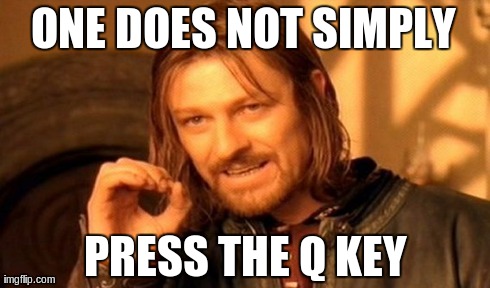 |
Command line
Open your favorite terminal emulator (under X11) and run:
vlc --vout=caca video
where video is the video file you wish to play.
GUI
Open VLC, and go to Tools->Preferences. Then, go into the "Video" section, and, next to "Output", select "Color ASCII art video output".
 |
| VLC preferences |
Click Save. Open your favorite video in VLC and:
 |
| VLC with libcaca |
Conclusion
Even though libcaca doesn't provide the most accurate ASCII art renderings of pictures and videos, the results are still impressive and it's something cool and geeky you can show off to your friends.

Confirmed it works! For good resolution with b&w: vlc -V aa FILE
ReplyDelete